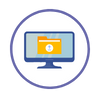Employee Self Service
- Employee Self Service
TimeTrack
In the Employee Self Service, go to TimeTrack → Web Clocking.
Click the Check In button to start your shift.
Your time will automatically be recorded and added to your timecard.
To end your shift, return to the same interface and click the Check Out button.
Alternatively, you can use the Web Check-In widget located on your Employee Self Service dashboard to clock in/out.
Note: This option is only available if your HR Admin has granted you access to use Web Clocking. Otherwise, you will need to clock in/out using the Biometric Device(s) at your office location.
In the Employee Self Service, go to TimeTrack → Timecards.
Here, you can view a detailed record of your clock ins and clock outs, along with any adjustments made by your manager or HR. This ensures your total hours worked are accurately reflected for each day.
In the Employee Self Service, go to TimeTrack → Unpaid Hours Worked.
Whenever a timecard record is verified, it is classified as an Unpaid Hour Worked. This interface provides an overview of the hours to be paid, broken down into Regular, Overtime,Holiday, and Time Off hours, along with the total amount in dollars.
This gives you an estimate of what will be paid once payroll is processed for the current pay cycle.
The amounts are clickable, and selecting one will open a popup showing a detailed breakdown.
Note: The amounts shown reflect only your hours worked and do not include any allowances or deductions.
Requests
In the Employee Self Service, go to Requests → Loans.
Click the New Loan Application button.
In the popup, enter the loan amount you are requesting.
Specify the number of equal payments to be deducted from your salary as repayment. This determines how many installments the loan will be divided into. (e.g., If you request $1,000 and choose 5 equal payments, the system will divide the loan into 5 deduction installments of $200 each.)
Next, select the payment periods for repayment (e.g., Every 1st cycle, every 2nd cycle, or both), choose the periodic payment start date, and add any notes if necessary.
Click the 'Submit Application' button when finished.
Once submitted, the request will become a Pending application and go through the approval process. You will be notified once it has been approved or denied.
Note: Please check with your HR Administrator to confirm if this feature is applicable to you for use in your Employee Self Service.
In the Employee Self Service, go to Requests → Letter Requests.
Click on the Request New Letter button.
In the popup, select the appropriate Letter Type and enter the reason for your request.
Your request will appear in the same interface with the status set to Pending Approval.
Once it is approved by your HR Admin, you will receive an email notification, after which you can return to the Letter Requests interface to view and print the letter as needed.
In the Employee Self Service, go to Requests → Salary Advance.
Click the New Salary Advance button.
In the popup, enter the advance amount you are requesting.
Specify the number of equal payments to be deducted from your salary as repayment. This determines how many installments the advance will be divided into. (e.g., If you request $1,000 and choose 5 equal payments, the system will divide the advance into 5 deduction installments of $200 each.)
Next, select the payment periods for repayment (e.g., Every 1st cycle, every 2nd cycle, or both), choose the periodic payment start date, and add any notes if necessary.
Click the 'Submit Application' button when finished.
Once submitted, the request will become a Pending application and go through the approval process. You will be notified once it has been approved or denied.
Note: Please check with your HR Administrator to confirm if this feature is applicable to you for use in your Employee Self Service.
Claims
In Employee Self Service, go to Claims → Time Off in Lieu.
Click the Time Off in Lieu button.
In the popup, enter the date, start time, and end time for which you are claiming time back.
The system will automatically calculate the equivalent days you are entitled to, based on the claim factor.
Once submitted, the request will become a Pending application and go through the approval process. You will be notified once it has been approved or denied.
Note: If your organization allows you to claim Time Off in Lieu instead of receiving payment for overtime, you can use this feature to record and request time off equivalent to the extra hours you have worked. Please check with your HR Administrator to confirm if this feature is applicable to you.
In Employee Self Service, go to Claims → Mileage.
Click the Apply for Mileage button.
In the popup, enter the following details:
-
Claim Date – The date the mileage was incurred.
-
Category – Select the appropriate category for the trip.
-
Departure and Destination – The starting and ending points of the trip.
-
Miles – Enter the total miles being claimed.
-
Project – Select the project related to the trip. (optional)
-
Claim Reason – Provide any additional notes. (optional)
Click 'Save & Continue' to add another mileage claim or 'Save & Close' to finish.
Once submitted, the claim will become a Pending application and go through the approval process.
Note: Please check with your HR Administrator to confirm if this feature is applicable to you for use in your Employee Self Service.
In Employee Self Service, go to Claims → Work Uniforms.
Click the Request Uniform button.
From there, you can either click the Add Item button or use the Action button and select Add Item to choose the items.
In the popup, choose the uniform item you are requesting, select the appropriate size, and enter the quantity. Provide a reason for your request, and if necessary, upload an attachment to support the claim.
Click 'Save & Continue' to add another uniform claim or 'Save & Close' to finish.
Use the Action button to either Delete or Edit an item that was selected.
Click the Save Request to submit.
Once submitted, the claim will become a Pending application and go through the approval process.
Note: Please check with your HR Administrator to confirm if this feature is applicable to you for use in your Employee Self Service.
My Org
In the Employee Self Service, go to My Org → New Team Members.
Here, you can view a list of recently hired Team Members in the organization, along with key details such as their job title, office location, and department.
In the Employee Self Service, go to My Org → Ex-Team Members.
Here, you can view a list of recently seperated Team Members in the organization, along with key details such as their job title, office location, and department.
In the Employee Self Service, go to My Org → Team Directory.
This section provides a complete directory of all Team Members in the organization, showing important details such as their job title, office location, department, mobile phone, and work email.
Note: Depending on the settings enabled by your HR Admin, you may only see limited information in the directory.
In the Employee Self Service, go to My Org → Company Calendar.
From here, you can view upcoming public and bank holidays, as well as Team Member activities such as birthdays, work anniversaries, and scheduled time off.
The calendar legend on the left lets you show or hide different event types, so you can choose which events to display while browsing the calendar.
Note: Depending on the settings enabled by your HR Admin, you may only see time off, birthdays, and work anniversaries for your respective department Team Members or in some cases, none at all.
In the Employee Self Service, go to My Org → Company Documents.
You will see a list of folders that have been made available to you by your HR Administrator.
Click on any folder you have access to in order to view its contents. To open a file, click the eye icon next to it.
My Profile
In the Employee Self Service, go to My Profile → Employment Details.
- General Info: Here you'll be able to update your general information and change your profile photo if allowed by your HR Admin.
- Employment Details: View your employment details.
- Financial Data: View your current and past Salary
- Emergency Contacts: Add and update your emergency contacts.
- Dependents: Add and update your dependents such as children, nieces, nephews, etc.
- Skills: Add your different skills.
- Education: Add and update your academic history.
- Training: View trainings assigned to you and have completed.
- Certifications: Add any certificates awarded to you from different institutions.
- Languages: Add different proficiency of languages that you know.
Note: Any changes/updates done your profile may need to be reviewed and approved by your HR Admin before it appears in your profile.
In the Employee Self Service, go to My Profile → Payslips.
Payslips are grouped by year. Click on the year to view all payslips for that period
Click the printer icon next to the payslip you want to view.
The payslip will load, and you can view or print it as needed.
In the Employee Self Service, go to My Profile → Banking Information.
Depending on the settings enabled by your HR Administrator, you will see one of two options:
Option 1: Update Primary Payment Method
- You can update only your primary payment method.
- To add or change any secondary payment methods, contact your HR or Payroll Administrator.
Option 2: Request to Update/Add Payment Method
- You can request to update or add both primary and secondary payment methods.
- All requests must be approved by your Payroll Administrator before taking effect.
Note: If the Banking Information menu item is not visible, it has been disabled. In this case, please contact your HR or Payroll Administrator to update your information as needed.
In the Employee Self Service, go to My Profile → Document Vault.
You will see a list of folders available to you. Under the Access column, an open padlock indicates that you have access to the folder, while a closed padlock means you do not.
Click on any accessible folder to view its contents.
If you require access to a specific folder, please contact your HR Administrator to grant you access.
In the Employee Self Service, go to My Profile → Allowances.
Here, you can view a list of your allowances, including the allowance type, amount, and start and end dates.
Alternatively, you can click the More Info button on the Allowances widget from your dashboard to access the same interface.
In the Employee Self Service, go to My Profile → Deductions.
Here, you can view a list of your deductions, including the deduction type, amount, and start and end dates.
Alternatively, you can click the More Info button on the Deductions widget from your dashboard to access the same interface.
In the Employee Self Service, go to My Profile → Notifications.
Under the status column you can see whether a notifcation has been Read or Unread
Click on the subject or message of the notification you want to open.
Read the full message, then click the Exit & Close button when finished.
The notification’s status will automatically change to Read once it has been opened.
Time Off
In Employee Self Service, go to Time Off → Apply for Time Off.
Select the icon for the type of leave you want to apply for.
Vacation Leave:
In the popup, choose the days you are taking off. Under the Selected Days section, specify if each day is a Full Day or Hourly. If Hourly, enter the number of hours for that day.
Add any leave notes if needed.
Click "Save & Close" when finished to save the application.
Sick Leave:
In the popup, specify whether the sick leave is Certified or Uncertified, and select the days you are taking off. Under the Selected Days section, specify if each day is a Full Day or Hourly. If Hourly, enter the number of hours for that day.
Add leave notes and upload an attachment if required.
Click "Save & Close" when finished to save the application.
Special Leave:
In the popup, choose the Time Off type, and select the days you are taking off. Under the Selected Days section, specify if each day is a Full Day or Hourly. If Hourly, enter the number of hours for that day.
Add leave notes and upload an attachment if required.
Click "Save & Close" when finished to save the application.
If your approved Vacation Leave needs to be rescheduled and the dates have not yet passed, you can cancel and request new dates.
In the Employee Self Service, go to Time Off → Time Off Applications.
Select the icon for the Vacation Leave applications.
Under the Approved Applications tab, tick the checkbox next to the approved application you wish to change, click the Action button and select Request to Cancel.
In the popup window, enter a reason for the cancellation of the application and then choose one of two options:
-
Submit Cancellation – Requests to fully cancel the approved application.
-
Submit & Apply for New – Submits the cancellation and immediately can apply for a new vacation request.
Once submitted, the application will move from the Approved Applications tab to the Employee Requested Changes tab.
Once submitted, the cancellation request will appear in the Employee Requested Changes tab for approval, while the new application (if submitted) will appear in the Pending Applications tab and must go through the approval process again.
If your approved Vacation Leave needs to be canceled and the dates have not yet passed, you can cancel the approved application.
In the Employee Self Service, go to Time Off → Time Off Applications.
Select the icon for Vacation Leave Applications.
Under the Approved Applications tab, tick the checkbox next to the approved application you wish to change, click the Action button and select Request to Cancel.
In the popup window, enter a reason for the cancellation of the application and then choose one of two options:
-
Submit Cancellation – Requests to fully cancel the approved application.
-
Submit & Apply for New – Submits the cancellation and immediately can apply for a new vacation request.
Once submitted, the application will move from the Approved Applications tab to the Employee Requested Changes tab.
Once submitted, the cancellation request will appear in the Employee Requested Changes tab for approval, while the new application (if submitted) will appear in the Pending Applications tab and must go through the approval process again.
In the Employee Self Service, go to Time Off → Time Off Tacking.
Select the icon for the leave type you want to view.
You will then see a breakdown of your days accrued and taken for that leave type.
This feature is useful when a you want to receive payment for unused vacation days without actually taking the time off.
In the Employee Self Service, go to Time Off → Pay (In Lieu of) Vacation.
Click the Enter Vacation Request button.
Enter the number of vacation days you want to receive payment for and any leave notes for the reason for your request.
The system will automatically calculate the payment amount.
Click 'Save & Close button' to send your request. The request will then go through the approval process, and you will be notified once it has been approved or denied.
Scheduling
In the Employee Self Service, go to Scheduling → Week Schedule.
This section shows the shifts assigned to you for each day of the week.
You can use the filters to choose a starting date and navigate forward or backward to view your schedule for different weeks.
If no shift is assigned to you on a particular day, it will default to Day Off. Any Public or Bank Holiday will be highlighted in orange.
In the Employee Self Service, go to Scheduling → Calendar View.
Here, you’ll see your assigned shifts displayed in a calendar format.
You can switch the calendar view to display by Day, Week, or Month depending on your preference.
In the Employee Self Service, go to Scheduling → Week Schedule.
This section displays the shifts assigned to you for each day of the week.
You can use the filters to choose a starting date and navigate forward or backward to view your schedule across different weeks.
If no shift is assigned to you on a particular day, it will default to Day Off. Any Public or Bank Holidays will be highlighted in orange.
To give up a shift, tick the checkbox next to your weekly schedule, click the Action button, and select Give Up Shift.
In the popup, use the dropdown to select the shift from the specific day you want to give up.
Click 'Submit' to complete the process.
The shift will then display as "Give Up - Pending", where it can be claimed by another Team Member in Scheduling → Available Shifts.
In the Employee Self Service, go to Scheduling → Available Shifts.
This section displays all of the available shifts to claim that have been given up by other Team Members.
Tick the checkbox next to the shift you want to claim, then click the Action button and select Claim Shift.
In the popup, review the details of the shift you are claiming, confirm the action, and click 'Submit' to finish.
Once submitted, your request will go through the approval process, and you will be notified once it has been either approved or denied.
In the Employee Self Service, go to Scheduling → Available Shifts.
This section displays all available shifts to claim that have been given up by other Team Members.
To cancel a shift you previously claimed, tick the checkbox next to the claimed shift, click the Action button, and select Cancel Shift Claim Request.
In the popup, review the details of the shift you are canceling, confirm the action, and click 'Submit' to finish.
The shift you canceled will then return to the pool of available shifts.
TOPICS
Onboarding
In the HR Admin, go to Onboarding -> New Team Member
Looking For More?
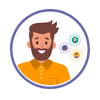
HR Administration
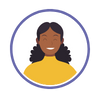
Manager Self Service
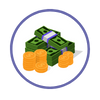
Payroll
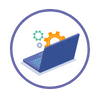
What's New