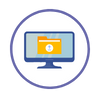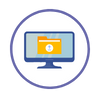
Frequently Asked Questions
- FAQs
HR Module
In the HR Admin, go to Onboarding → User Access
To give an employee access to NeoPeople:
- Select an employee
- Click "Multi-Action"
- Click "User Access Account(s)"
- Fill out the form
- Click "Submit"
In the HR Admin, go to Time Off → Time Off Settings
Go to Sick Days tab
Set "Deduct from earnings on sick days approval" to "Yes"
Click "UPDATE" once done
Navigate to Time Off → Sick Day Policies
*Make sure there is a sick leave policy set up*
Navigate to Time Off → Team Member Journal
- Click "Sick Leave Journals"
- Select everyone
- Click "Actions"
- Click "Assign Sick Leave Type"
- Select the Sick Leave Policy
- Click "Submit"
If you choose to not pay for a sick leave after social security has verified
- Remain in Time Off → Team Member Journals
- Select all employees
- Click "Actions"
- Click "Update Social Security Verification"
- Select No
- Click "Update"
If you will pay employees for a sick leave before social security has verified
- Select all employees
- Click "Actions"
- Click "Update Social Security Verification"
- Select Yes
- Click "Update"
Payroll Module
Yes, the Reprocess Paysheet action can be used directly within the draft paysheet.
Use this action cautiously. It is best recommended to use when no changes have been made within the paysheet to any hourly Team Member’s hours worked or overtime hours.
It recalculates wages, hours worked, overtime hours, allowances, deductions, and taxes, ensuring that any recent updates made outside the paysheet are reflected correctly.
Note: If any edits were made directly within the paysheet to a Team Member’s Hours Worked or Overtime Hours, using the Reprocess Paysheet action will reset these values to their original amounts before the changes were made.
If you processed a paysheet and noticed an hourly Team Member’s wages are showing as $0, this could be due to settings that may have been missed for the Team Member.
Here are some steps you can take to check why the wages are showing as $0 and resolve the issue:
- Verify Wages: Ensure the Team Member has a wage assigned in their profile in Payroll.
- Check Timecard Records: Make sure all timecard records have been verified and that there are no missing punches or entries for the pay period.
- Confirm Settings in TimeTrack → Team Members. Ensure the Team Member has their Hours Per Week, OT Calculation Method, and OT Threshold set. Without these, the system cannot determine how to process their hours worked.
You may need to reprocess the paysheet after making any changes to the settings listed above.
Note: Using the Reprocess Paysheet action will recalculate wages, allowances, deductions, and taxes. However, if any edits were made to an hourly Team Member’s hours worked or overtime directly within the paysheet, these values will be reset to their original amounts before the changes were made.
If you processed a paysheet and noticed an Salary or Daily Team Member’s wages are showing as $0, this could be due to settings that may have been missed for the Team Member
- Verify Wages: Ensure the Team Member has a wage assigned in their profile in Payroll
- Check Timecard Records: For Daily Team Members make sure all timecard records have been verified and that there are no missing punches or entries for the pay period.
You may need to reprocess the paysheet after making any changes to the settings listed above.
If you processed a paysheet and noticed a Team Member is missing, this could be due to a few settings or conditions that may not have been set correctly for the Team Member.
- Verify Onboarding: Ensure the Team Member has been onboarded into the NeoPeople system and is included in the Team Member list.
- Check Joined Date: Make sure the Team Member’s Joined Date falls within the pay period. If the Joined Date is set after the pay period, the Team Member will be excluded since they were technically not part of the company yet.
- Confirm Payer Assignment: Ensure the Team Member has been assigned to the correct Payer.
You will need to reprocess the paysheet after making any changes to the settings listed above to ensure the Team Member is correctly included in the paysheet.
System Admin
In the System Admin, go to System Security → System's Users
To disable email notifications:
- Select the employee that wants to disable Email Notifications
- Click "User Roles"
- At the "Receive email alerts from your team members?" field, select No
- At the "Enable email notifications from NeoPeople" field, select No
*It is recommended to keep this one enabled*
General FAQs
If you see the "Invalid Username and Password Combination" error message, be sure to check that your email and password are both correct.
If you can't remember the email address that is associated with your NeoPeople account, there are a few steps that you can try to find this out.
1) Check the inboxes of all your email address and search for emails from NeoPeople.
2) At the login page, click on 'Forgot my Password' and then type in the email address that you think might be associated with your NeoPeople account. If that email address is tied to an account, you should receive an email to reset your password.
3) Contact your HR Administrator to have them check for the email associated with your account in NeoPeople and reset your password if needed.
Failure to Clock In/Out may result in your wages being incorrect, as there will be no hours recorded for processing.
If you miss a Clock In or Clock Out, notify your Manager or HR Administrator so they can review and make the necessary adjustments.
In cases where you completely forgot or were unable to Clock In/Out but were present at work, it is especially important to report this to your Manager or HR Administrator to ensure your time and pay are recorded accurately.
If you are not registered on the Biometric Device, it will not recognize you when you attempt to Clock In or Out.
If you have access to Employee Self Service, you can check your Timecards to ensure your attendance is being recorded. See Viewing Timecards to learn how to view your Timecards.
If you are certain you are registered but still do not see your times recorded in your Timecards, contact your HR Administrator for assistance.
Holiday Hours Not Worked are paid hours given to you for a recognized public or company holiday when you are not required to work. These hours ensure you still receive pay for the holiday, even though no actual work was performed on that day.
These hours are automatically verified in the Timecards at the end of the day and will appear in the Verified Records tab.
(e.g., If Christmas Day is a company holiday and you were not scheduled to work, your Timecard will show an automatic punch for the day with your full entitled hours, as if you had worked, so that you are still paid for the day.)
Additional Holiday Hours are hours paid at your regular rate when you work part of a recognized holiday but not the full scheduled hours for that day. These hours ensure you still receive your full holiday entitlement.
(e.g., If you work 4 hours on a holiday but are entitled to 8 hours, the 4 hours worked will be recorded as Holiday Hours Worked, and the remaining 4 hours will appear as Additional Holiday Hours and be paid at your regular rate.)
Yes, there are two ways vacation days can automatically accrue in the system based on the setting of your choice.
Accrue Weekly:
The system will accrue vacation days to Team Members on a weekly basis, based on their total vacation entitlement per year.
(e.g., If a Team Member is entitled to 10 vacation days per year, the system will automatically accrue a portion of those days each week throughout the year until the full entitlement is reached.)
Accrue with Payroll:
The system will accrue vacation days to Team Members each time a payroll is executed.
The exact amount accrued depends on two key factors: your organization’s pay frequency (e.g., weekly, biweekly, or monthly) and the number of vacation days you are entitled to per year under your assigned vacation policy.
(e.g., If you are entitled to 12 vacation days per year and are paid monthly, you will accrue 1 vacation day each month.)
Yes. Payslips can be securely emailed to Team Members directly from the system, depending on the permissions and settings configured by your organization.
TOPICS
Onboarding
In the HR Admin, go to Onboarding -> New Team Member
Looking For More?

Employee Self Service
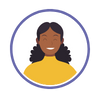
Manager Self Service
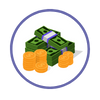
Payroll
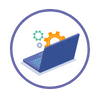
What's New